Ever wondered, "does Google Docs have a plagiarism checker?" You're not alone here. While Google Docs excels at real-time collaboration and editing, it lacks a built-in tool to verify originality. That's a big gap if you're a student, content creator, or professional trying to avoid accidental duplication or AI-written text. In this guide, you'll learn how to check plagiarism on Google Docs using step-by-step methods, whether you prefer quick in-doc scans or full-document reports. We'll break down the best tools available, compare their features, and show you how to detect plagiarism, flag AI-generated text, and even humanize your writing, without leaving your document.
Originality matters—in college halls, boardrooms, and online marketing alike. In academia, plagiarism isn't just frowned upon—it can result in a failing grade, suspension, or even permanent expulsion. For example, Stanford enforces a strict honor code: first-time offenders face a one-quarter suspension and 40 hours of community service, plus a failing grade in that course.
In business, uncredited content undermines your brand's credibility.
And in SEO, duplicate text can tank your site's ranking.
No, Google Docs doesn't include a built-in plagiarism checker. While it offers reliable tools for grammar, spelling, and formatting, it lacks any native features for verifying originality or detecting duplicate content.
To fill that gap, you'll need a third-party add-on. Tools like Plagiarism Guard, PlagiarismCheck.org, and PlagiarismSearch integrate directly into Google Docs, allowing you to scan text in real time, review similarity reports, and track sources—all without leaving your document.
In the sections ahead, we'll walk you through exactly how to check plagiarism on Google Docs, step by step, using the most effective tools available today.
Here's a quick guide using add‑ons:
Please see a demo below.
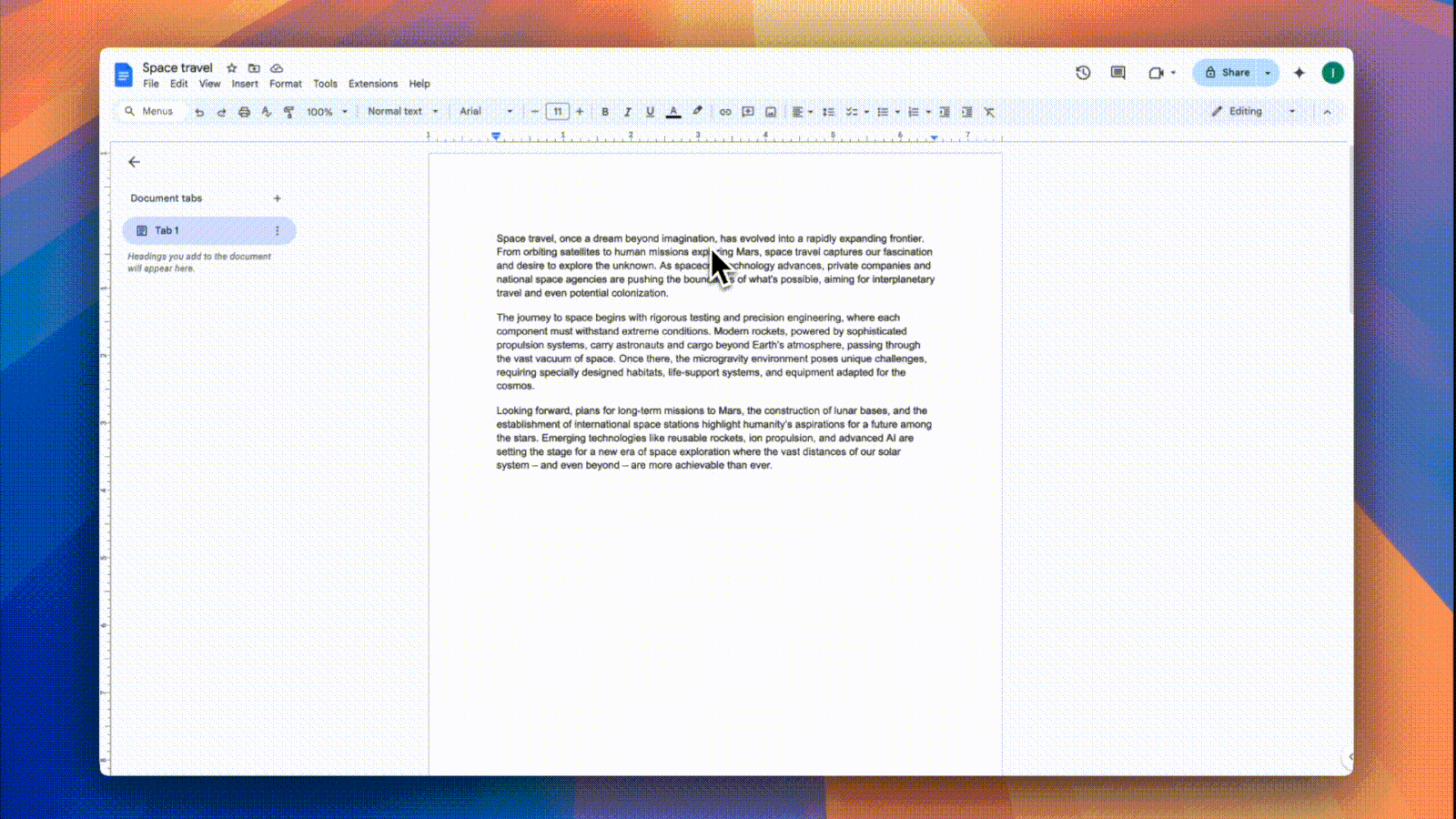
Prefer full-document reports? Try exporting your file:
If you choose Plagiarism Guard as a go-to tool, getting started with it is quick and effortless. Whether you're checking for duplicate content, AI-written text, or just need help humanizing a paragraph, here's exactly how to do it — right inside Google Docs:
Not all plagiarism tools for Google Docs are created equal. While many claim to offer comprehensive scanning or AI detection, the reality is often mixed—some excel in depth, others in speed, some in usability, and very few in all three. To help you decide, we've compared four of the top options based on what actually matters: how well they detect plagiarism, whether they can spot AI‑generated text, if they offer humanization tools to rewrite flagged content, and what you get at different pricing tiers.
Here's how Plagiarism Guard, PlagiarismCheck.org, PlagiarismSearch, and Plagium stack up:
| Features | Plagiarism Guard | PlagiarismCheck.org | PlagiarismSearch | Plagium |
|---|---|---|---|---|
| Plagiarism Detection | ✅ Real-time scan of web, academic & pub sources | ✅ Fuzzy-match & citation analysis | ✅ Scans 500M+ web & scholarly texts | ✅ Snippet-based quick web checks |
| AI Text Detection | ✅ Built-in AI‑text detector | ✅ TraceGPT AI detector (97% accuracy) | ❌ No AI detection | ✅ AI/GPT detection via add-on |
| Humanization Feature | ✅ Offers text humanization | ❌ No humanizer | ❌ No humanizer | ❌ No humanizer |
| Pricing / Free Tier |
Free Tier: 800 plagiarism words (~2 pages), 400 AI words (~1 page), 1000 humanization words (~3 pages); Basic: $9.99/mo - 20k plagiarism words, 15k AI text words, 15k humanization words; Advanced: $16.99/mo - 40k plagiarism words, 30k AI text words, 20k humanization words; Professional: $27.99/mo - 80k plagiarism words, 60k AI text words, 50k humanization words; |
Student Plans: • Basic, $5.99/mo – 20 plagiarism checks + 100 AI checks • Light, $9.99/mo – 50 plagiarism + 250 AI • Standard, $25.49/mo – 150 plagiarism + 750 AI • Premium, $45.49/mo – 300 plagiarism + 1,500 AI Team Plans: • Basic Team, $69/mo – 1K plagiarism + 5K AI • Light Team, $299/mo – 5K plagiarism + 25K AI • Standard Team, $599/mo – 10K plagiarism + 50K AI |
One-time packs: • $9.95 = 1 check • $17.95 = 10 checks • $41.95 = 50 checks Monthly: • $22.95 = 100 checks (~$0.23/check) |
Free: up to ~1000 characters (about 1 page); Quick Search: ~$0.04 per 1,000 characters Deep Search: ~$0.08 per 1,000 characters AI Detection: $0.05 per 1,000 characters |
Here are some practical tips to maximize the value of your plagiarism checks:
These practices help ensure thorough, accurate, and trustworthy content.
Google Docs makes writing and collaboration easy, but it doesn't check for originality on its own. There's no built-in tool for detecting plagiarism, spotting AI-generated text, or rewriting flagged content.
That's where a powerful add-on steps in. Choose a solution that not only scans for plagiarism but also identifies AI-written passages and helps you rewrite them for clarity and authenticity, all without leaving your document. Seamless integration, real-time results, and complete control—right inside your Google Docs workflow.
Start by installing a trusted plagiarism checker from the Google Workspace Marketplace. Tools like Plagiarism Guard integrate directly into your Google Docs editor. Once installed, open your document, launch the add-on from the Extensions menu, and select the text you want to check. You'll receive a real-time report with flagged sections, sources, and—if supported—AI detection and rewriting tools.
Google Docs is built for collaboration, not verification. While it handles grammar and spelling well, originality checks require comparing your content against massive databases—something Google doesn't natively support. That's why third-party tools exist: to fill this critical gap with specialized algorithms and access to academic and web indexes.
It depends on what you're checking for. If you need basic plagiarism detection, most add-ons will work. But if you're dealing with AI-generated content, paraphrasing, or want to rewrite flagged text in real time, look for a tool like Plagiarism Guard that offers AI detection and humanization, not just similarity scoring.
Technically, not always, but it often reads as synthetic, lacks citation, and may reuse phrasing from training data. Some universities and publishers now treat uncredited AI use as misconduct. Tools that detect and "humanize" AI text can help you rework it into more original, authentic writing.
It depends on the tool. Some add-ons upload your content to external servers for processing, which can raise privacy concerns. Others—like Plagiarism Guard—process your content inside Google Docs, ensuring that your text stays local and under your control.
Learn how to detect AI-generated content in Google Docs using third-party tools. This guide shows you how to integrate add-ons for quick and accurate identification.
Google Slides doesn't have a built-in plagiarism checker, which can be problematic for students, content creators, and professionals when they work on their slides. This guide provides step-by-step methods for checking plagiarism, all within Google Slides.
Worried your college essay might get flagged by AI detectors — even if you wrote it yourself? This guide breaks down how AI detection works, what colleges actually do, and how to make sure your essay stays authentic.