As AI-generated content becomes more prevalent in academic, business, and SEO environments, it's crucial to identify and address it in your documents. This guide provides a step-by-step approach on whether can Google Docs detect AI and how to check for AI on Google Docs using third-party tools like Plagiarism Guard and others. You will have a step-by-step guide on how to find a Google Docs add-on in Google Workspace Marketplace, seamlessly integrate it into your academic workflow, allowing for quick and accurate AI content identification.
The integration of AI tools like GPT, Claude, and Gemini into content creation is reshaping academic, business, and SEO landscapes. These AI systems can produce human-like text swiftly, making them valuable for tasks such as drafting essays, generating reports, and optimizing web content. According to some studies, 95.6% of students use artificial intelligence in academic activities.
However, this advancement brings forth challenges in maintaining originality and academic integrity, and some institutions are not okay with it. For instance, a graduate student at the University of Minnesota was expelled after being accused of using AI during an open-book exam, despite denying the allegations. This incident highlights the necessity for clear and consistent guidelines regarding AI usage in academic settings. Experts argue that instead of punitive measures, universities should focus on educating students about ethical AI use and establishing transparent policies to guide its application in coursework.
So, how can you identify AI-generated content in your academic work? While Google Docs is widely used for writing and collaboration, it lacks native AI detection features. Fortunately, these limitations can be overcome by integrating external AI detection tools. Let's explore how these tools can enhance your ability to identify AI-written text effectively.
Short answer: No, Google Docs does not have a native AI detection tool.
To check for AI-generated content, you must use third-party add-ons like Plagiarism Guard or other specialized tools such as Pangram AI Detection, AI Detector, or AI Detector Pro. These tools provide deep insights into whether the content was produced by AI, offering accurate detection and valuable suggestions for humanizing the text.
Here's a quick guide using add‑ons:
Please see a demo below.
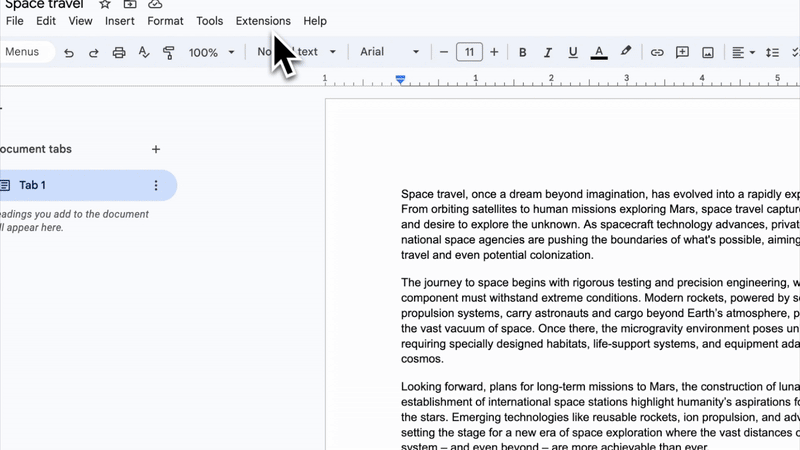
You can also check for AI content using external AI detection websites:
While this method requires switching between platforms, it provides an additional layer of verification for AI content.
Plagiarism Guard integrates seamlessly with Google Docs and offers an intuitive AI detection process. Follow these steps:
Plagiarism Guard simplifies the process of scanning for AI-generated content, making it easier for you to ensure the authenticity of your work.
Not all AI detection tools for Google Docs are created equal. While many claim to offer comprehensive scanning or AI detection, the reality is often mixed—some excel in depth, others in speed, some in usability, and very few in all three. To help you decide, we've compared the top options based on what truly matters: how well they detect AI-generated content, whether they can also check for plagiarism, if they offer humanization tools to rewrite flagged content, and what you get at different pricing tiers.
Here's how Plagiarism Guard, Pangram AI Detection, AI Detector, and AI Detector Pro stack up:
| Feature | Plagiarism Guard | Pangram AI Detection | AI Detector Pro | Plagiarism Check |
|---|---|---|---|---|
| AI Text Detection | ✅ Built-in AI‑text detector | ✅ TraceGPT AI detector (97% accuracy) | ✅ Scan-as-you-type AI detection | ❌ No AI detection |
| Plagiarism Detection | ✅ Real-time scan of web, academic & pub sources | ❌ No plagiarism detection | ❌ No plagiarism detection | ✅ Plagiarism detection |
| Humanization Feature | ✅ Offers text humanization | ❌ No humanizer | ❌ No humanizer | ❌ No humanizer |
| Pricing |
Free Tier: 800 plagiarism words (~2 pages), 400 AI words (~1 page), 1000 humanization words (~3 pages); Basic: monthly - $9.99/month, Annual - $7.99/month Advanced: Monthly - $16.99/month, Annual - $13.99/month Professional: Monthly - $27.99/month, Annual - $22.99/month |
Individual: $12.50/month, billed $150/year • 600 AI scans, File upload & OCR, Dashboard access, Interpretability Professional: $37.50/month, billed $450/year • 3000 AI scans, File upload & OCR, Dashboard access |
Free: 3 AI scans/month Basic: $13.99/mo (50% off code) Unlimited: $24.99/mo (50% off code) |
Basic: $5.99/month • Plagiarism pages - 20, AI pages - 100 Light: $9.99/month • Plagiarism pages - 50, AI pages - 250 Standard: $25.49/month • Plagiarism pages - 150, AI pages - 750 Premium: $45.49/month • Plagiarism pages - 300, AI pages - 1500 |
Google Docs does not have a native AI detection feature, but with Plagiarism Guard, you can easily detect AI-generated text. It's quick, accurate, and privacy-conscious. Don't wait—install now and try a free scan to see how Plagiarism Guard can help you maintain the authenticity of your content.
Start by installing a trusted AI detection tool like Plagiarism Guard from the Google Workspace Marketplace. After installation, open your document, launch the add-on, and select the text to scan. You'll receive a detailed report on any AI-generated sections, with suggestions for improving the text.
Google Docs is built for collaboration and content creation, not for verifying AI content. Detecting AI text requires specialized analysis of writing patterns, something that third-party tools like Plagiarism Guard are designed to handle effectively.
Consider your needs—if you want real-time AI detection and the ability to rewrite flagged sections, Plagiarism Guard is an excellent choice. Other tools may offer basic scanning, but Plagiarism Guard provides a comprehensive solution with humanization features.
AI-generated text isn't always plagiarism but often lacks originality and may reuse patterns from training data. Many institutions now treat uncredited AI use as unethical. Tools like Plagiarism Guard can help rewrite AI content into more original, authentic text.
Some tools process content on external servers, which may raise privacy concerns. Plagiarism Guard ensures your document stays within Google Docs, keeping your content secure and under your control while scanning for AI-generated text.
Google Docs doesn't have a built-in plagiarism checker, which can be problematic for students, content creators, and professionals when they work on their academic papers, essays, or other documents. This guide provides step-by-step methods for checking plagiarism using the best available tools, all within Google Docs.
Google Slides doesn't have a built-in plagiarism checker, which can be problematic for students, content creators, and professionals when they work on their slides. This guide provides step-by-step methods for checking plagiarism, all within Google Slides.
Worried your college essay might get flagged by AI detectors — even if you wrote it yourself? This guide breaks down how AI detection works, what colleges actually do, and how to make sure your essay stays authentic.